Connecting to EC2 Instances from an iPad
I have a few Ubuntu 16.04 EC2 instances that run great most of the time but sometimes require some attention due to a Cloudwatch alert. For example, I might need to SSH to an EC2 instance to investigate what process is triggering a high CPU alert (almost always it’s nautilus!).
As a frequent traveler and I sometimes choose to carry an iPad instead of my Macbook Pro to save a couple pounds of carrying weight in my backpack. When I only have an iPad, I need to be able to SSH to my EC2 instances.
The best application I found for SSH on the iPad is Termius. It’s free, well-designed and easy to setup to access EC2 instances.
Here’s what you need to do to SSH to your EC2 instance from the iPad.
Copy the EC2 Key to your iPad
First save your EC2 key with a “.pem” extension (e.g. ec2_key.pem). After installing Termius, connect your iPad and open up iTunes. Select the iPad device, and click “Apps” on the left side. Scroll down to file sharing, select Termius and drag the EC2 key over to the documents panel.
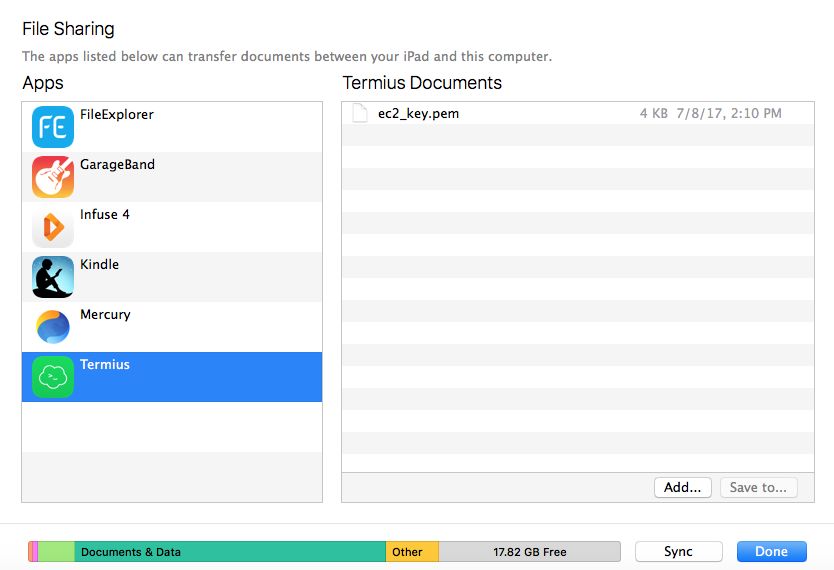
Create the EC2 Host in Termius
On the iPad, launch Termius and click the “+” in the top right of the screen to add your EC2 host. Enter the hostname, and choose “Use SSH”. Enter the username for your EC2 instance (the default username is “ubuntu” for Ubuntu EC2 instances). Next, touch the “Key” label and you should see your EC2 key appear as an option.
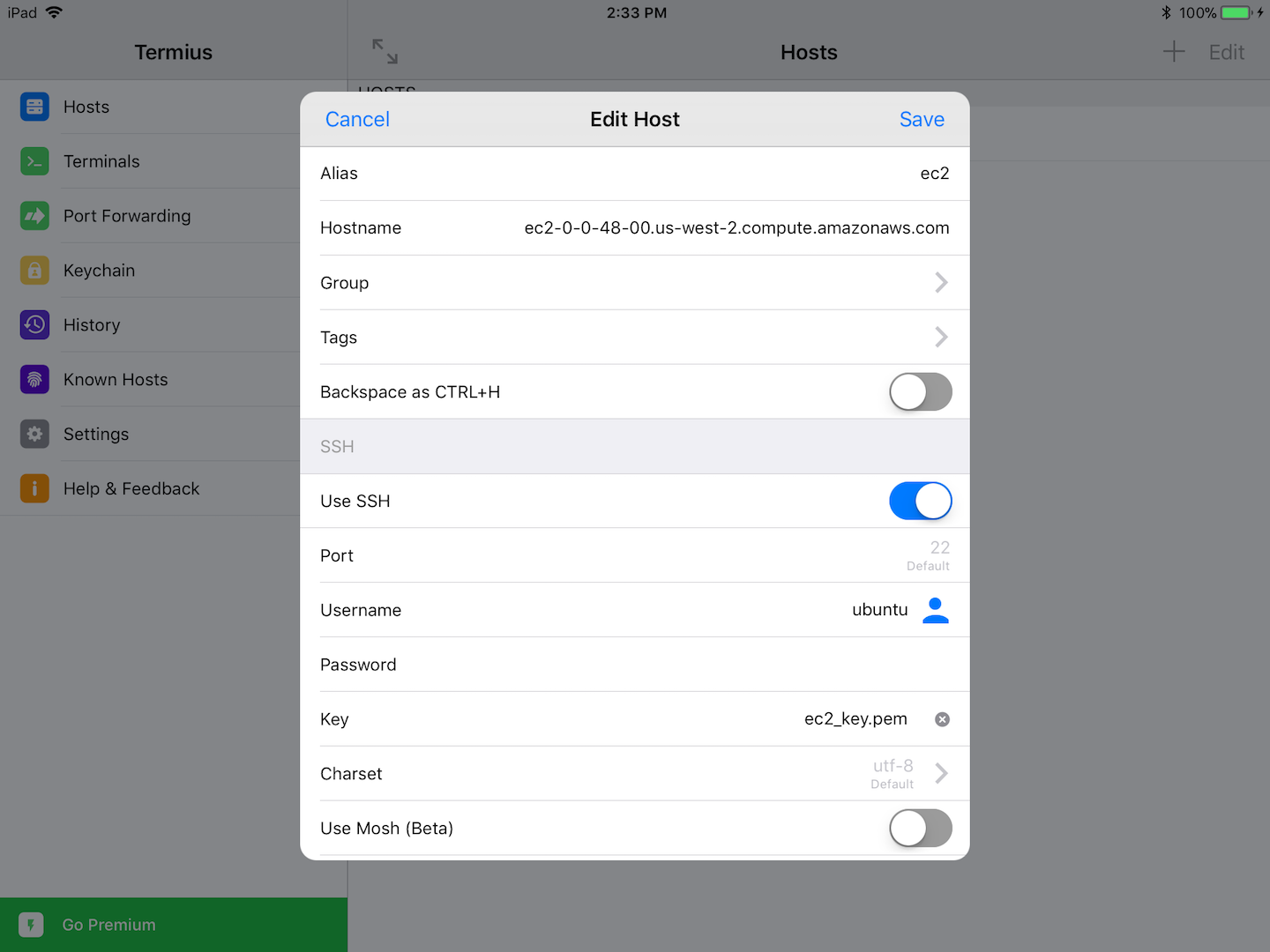
Next, touch the host and you should be connected successfully! The virtual keyboard works great and I had no issues viewing processes with htop or reviewing log files with tail.